Automatically Send Reports to Administrators
In this article, you will learn how to set up automatically scheduled reports that are sent via email.
Send reports to email (auto-schedule)
There may be an instance where you want reports to automatically appear in your email inbox. Our scheduling tool makes this possible!
Use the report scheduling tool to send progress reports to staff, parents, supervisors, or yourself on a weekly or monthly interval.
Add Scheduled Report
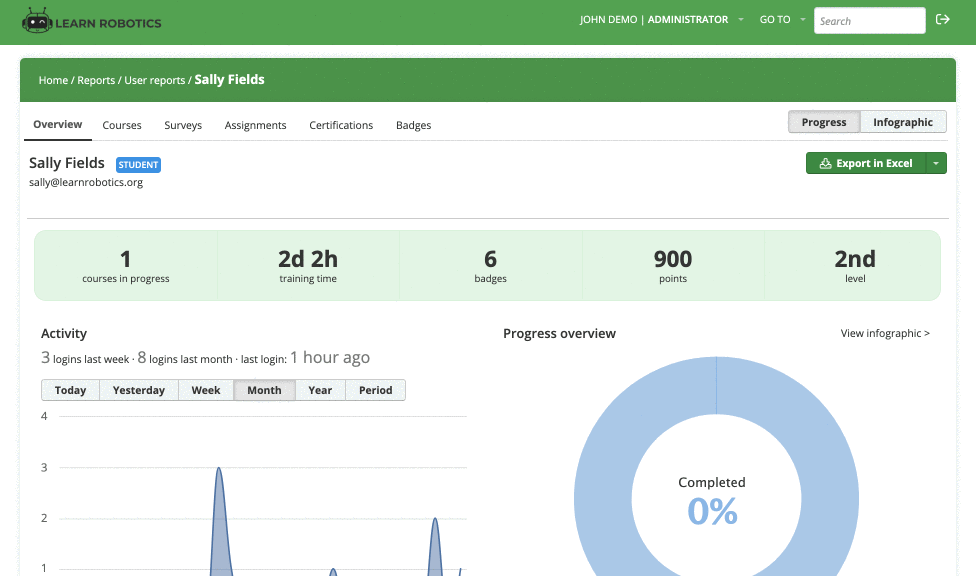
To set up a scheduled report, follow these steps:
- Choose the arrow next to the “Export in Excel” button and choose “Schedule.”
- Then, choose the interval (weeks or months) and day.
- You can click the “Custom recipients” button and add your email address to receive reports automatically via email. Reports will generate on this schedule and the recipients will automatically receive an email from Learn Robotics with the generated information.
- You can use these steps for any report that allows exporting and scheduling.
Remove Scheduled Reports
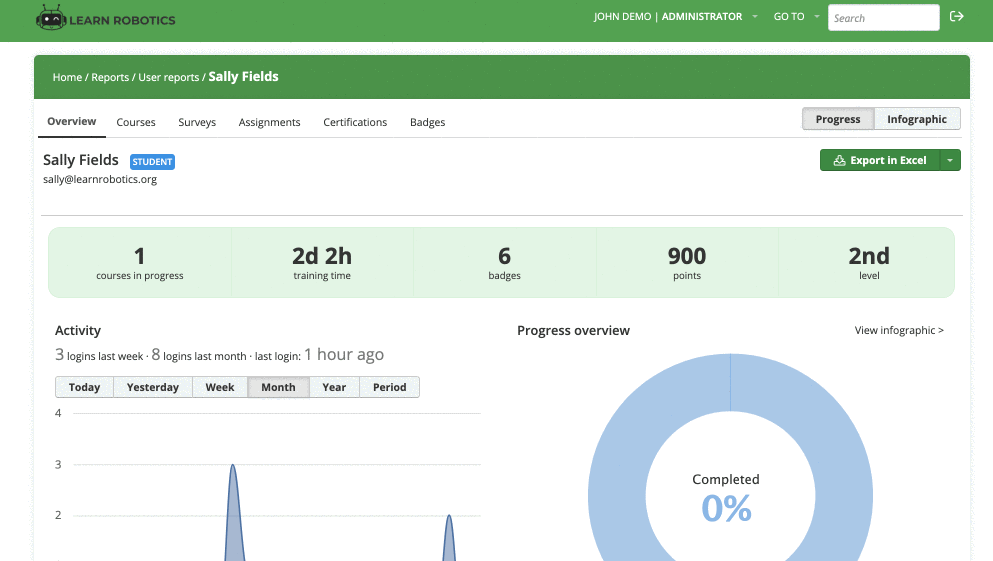
To remove a scheduled report, follow these steps:
- Click the arrow next to the “Export in Excel” button
- Select the next scheduled run and press “delete” or go to the “All scheduled reports” to find the report you want to delete.
- Click the “x” next to the report you want to delete.
- Confirm to remove the scheduled report. The report will stop sending on the scheduled interval. You will need to set up a new scheduled report to receive them via email.