How to Enter Grades
Instructors can enter student grades for submissions within Learn Robotics courses.
You must have an active Staff License and be logged in to this account in order to grade assignments.
Grading Lessons
Some assignments must be graded before the next lesson is available. Instructors will need to submit grades for any submitted assignments before the next lesson is unlocked. Students will remain in the current lesson until they’ve received a passing grade on the assignment.
You may mark the lesson as “passed” and/or provide a numerical grade depending on the grading requirements for your classroom.
How to Mark a Lesson as “Passed”
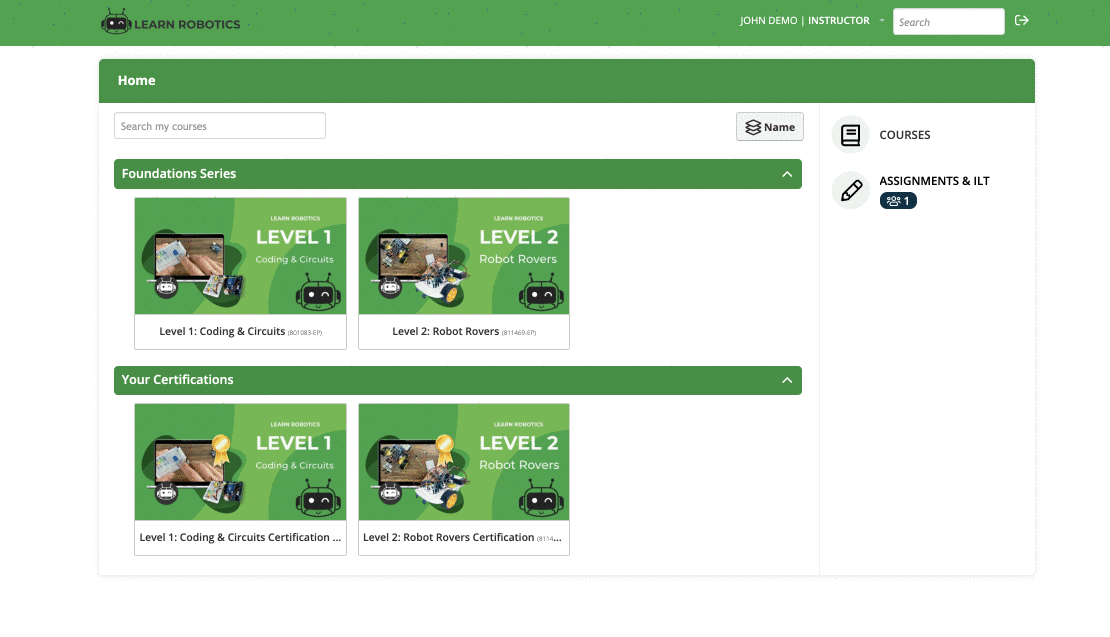
Follow these steps to enter grades for an assignment:
- Open Instructor Mode
- Navigate to “Assignments” on the right-hand side
- Find the assignment you want to grade
- Click on the “Check Answer button”
- Another window will pop up along with the student’s answer.
- Click the green “Grade” button in the top right
- Select the Status (Passed, Not Passed, or Pending)
- Provide a Grade
- Add any comments
- Press the “Save” button to confirm the grade.
Status vs. Grades
If the student does not pass the assignment, but you want to allow them to move to the next lesson, you can use the Status field and mark the lesson as “passed”, but put a numerical Grade into the system.
Then, when you run your grades during report card season, you can use the numerical grade to assign the student’s grade for the course.